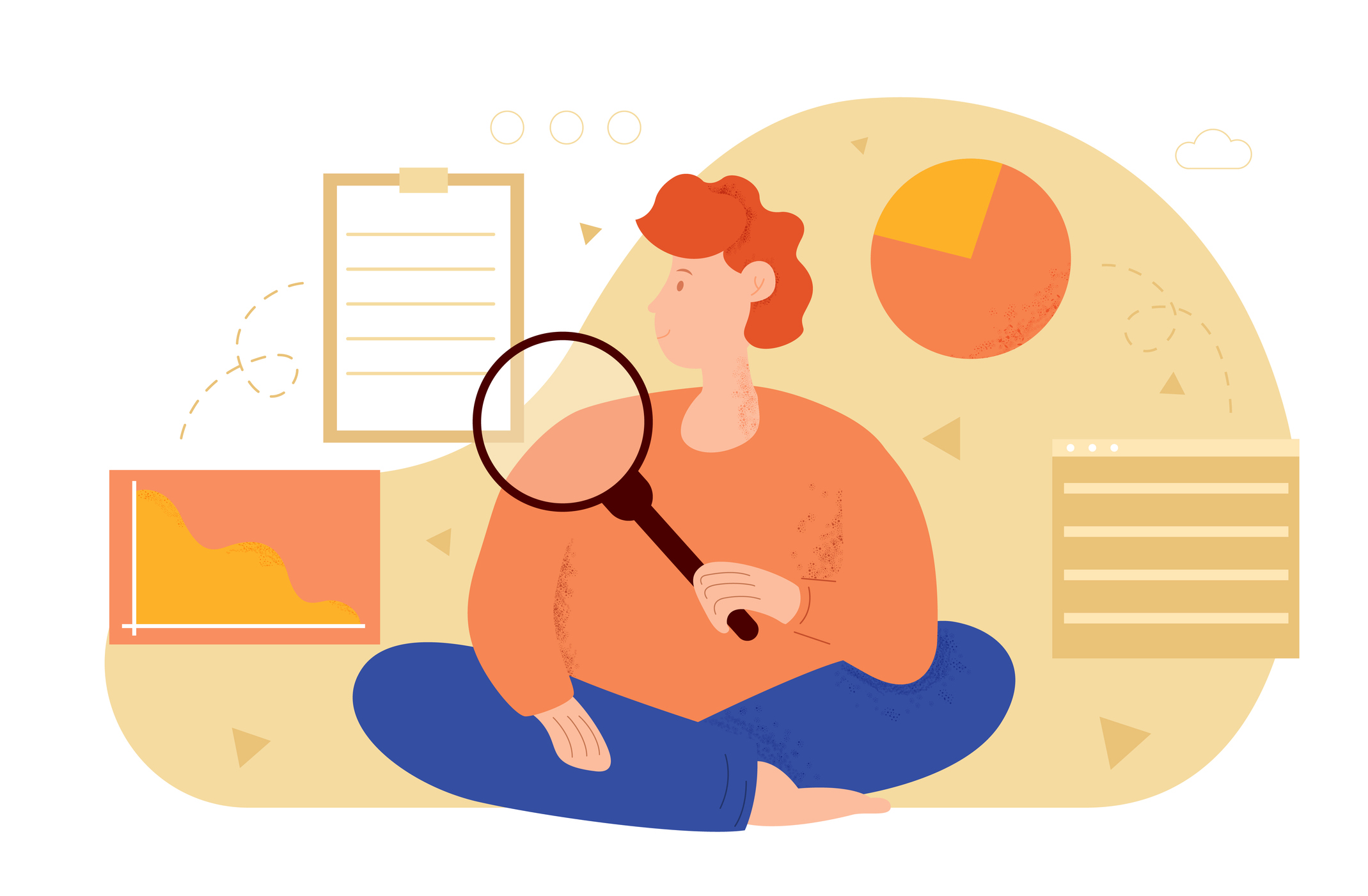- Introduction
- What is Pip in Python?
- How to Install pip in Python?
- How to Use pip in Python?
- Installing PIP on different OS
- How to Install pip on Raspberry Pi?
- How to Upgrade pip for Python?
- Downgrading Packages with pip
- Alternatives to pip
- Important Terminologies
- Conclusion
Introduction
Writing code for developing an application is a tedious, thinking, and time-consuming task. A lot of time is invested in this process, and since it is an important initial stage to begin developing an application, it needs to be done. This is one point of view. The second point of view is that in many situations, some code that is being written for an application is already written previously by some application developers and is existing. Now the question is, is it possible that these codes can be reused directly instead of writing them from scratch. If so, then this will not only save a lot of time but also provide the most optimized version of the code. It will save us from doing unnecessary things.
Third-Party Tools achieve this. Though, Python has its standard library that provides useful modules right out of stock. But it is not feasible to have all the stuff in the Python that a developer needs while writing code. Python, like any other programming language, depends on other 3rd party libraries or packages which can be installed on the system through the Internet, and further using these things can play an important role in making our life greatly simpler.
For this, a developer can fulfill his requirements by installing the required stuff from Python’s big collection of third-party modules.
Let’s take the example of Virtualenv, a third-party tool whose function is to isolate Python package installations from each other. This functionality becomes very useful and effective at the time when more than one project is running on the system. At this time, it’s a good practice to keep the package requirements separate. To do so, Virtualenv enables users to create a virtual Python environment for each project and install packages separately for each.
But, this question matters and needs to be discussed how these can be installed on the system for further use. In this regard, the name PIP strikes the mind, and this is where PIP comes into action. PIP is a unique tool that Python developers use to handle seamlessly downloading, installing, and managing these packages.
Let us now understand what exactly PIP is in Python.
We will start decoding PIP step by step and understand all the significant aspects of it.
What is pip in Python?
In Python, Pip is an essential and powerful tool that enables the Python user to manage distribution packages in Python. The Distribution Package is a versioned archive file in which Python packages, modules, and other resource files are collectively stored for the purpose of distributing a Release. End-users can download the archive file from the Internet and install it on their system.
Pip is one of the most widely used package management tools. Its main function is to install and manage the software packages that are written in Python and contained in Python Package Index (PyPi).
Pip, being a recursive acronym, stands for either “Pip Installs Packages” or “Pip Installs Python,” and alternatively, it stands for Preferred Installer Program.
Pip was developed by Ian Bicking, a software engineer from Minneapolis. The first version of pip was released on 04th Apr 2011. Python 2.7.9 and later distributions have pip preinstalled. Pip 22.0.4. pip install pip is the latest version, and it was released on 06th March 2022.
How to Install Pip in Python?
To work effectively and efficiently for an application, it must be installed properly on the system where it will be working. Then only a proper utilization of it and desired results from it can be achieved.
Usually, in the case of working in a virtual environment or the latest version of Python, pip is found automatically pre-installed.
To check pip is available on the system, run the following command in your console:
Input:
$ pip --versionIf you get the output like below:
pip 20.2.3 from c:\python39\lib\site-packages\pip (python 3.9)
Displaying the current pip version and the location and version of Python, then pip is installed in your system.
Otherwise, download pip from the site pypi.org and install it on the system. pip can be installed in two ways:
1. ensurepip
2. get-pip.py
How to install pip in different platforms will be discussed ahead in this article.
How to use pip in Python?
In Python, pip can be operated from the command line or a shell. Once pip is installed, it can be used directly along with some arguments. The basic syntax of pip in python is –
py -m pip <pip arguments>Using the latest Python interpreter installed on the system, py -m pip executes pip.
So, here type “pip” followed by some arguments like install some package —
Example:
py -m pip install SomePackageA Glance On The Various Usage Of pip In Python:
1. Basic Package Installations
Install command is used to install any package using pip in python. The basic syntax is:
pip install <package-name>For example, to install requests using pip – enter the following command:
pip install requestsAfter this, the output will be similar to:
Collecting requests
Using cached requests-2.26.0-py2.py3-none-any.whl (62 kB)
Requirement already satisfied: charset-normalizer~=2.0.0; python_version >= “3” in c:\python39\lib\site-packages (from requests) (2.0.7)
Requirement already satisfied: idna<4,>=2.5; python_version >= “3” in c:\python39\lib\site-packages (from requests) (2.10)
Requirement already satisfied: urllib3<1.27,>=1.21.1 in c:\python39\lib\site-packages (from requests) (1.26.6)
Requirement already satisfied: certifi>=2017.4.17 in c:\python39\lib\site-packages (from requests) (2021.5.30)
Installing collected packages: requests
Successfully installed requests-2.26.0
Thereafter, the package will be installed, and it can be imported and used in the code easily.
By default, pip installs the package in the Python installation folder :
<installation_folder_name>\python39\lib\site-packages.
In the case, pip is used with virtualenv, it will generally install packages in the path:
<virtualenv_name>/lib/<python_ver>/site-packages
Moreover, the installation path of the packages can always be checked using:
pip show <package-name>
Example:
C:\Users\deepa>pip show google
Output:
Name: google
Version: 3.0.0
Summary: Python bindings to the Google search engine
Home-page:
HTTP://breakingcode.wordpress.com/
Author: Mario Peter
Author-email: mpeter@gmail.com
License: UNKNOWN
Location: C:\python39\lib\site-packages
Required: beautifulsoup4
Require-by:
2. Specifying Package Version with pip
In Python, the pip install command always installs the latest version of a package. In case, instead of the latest one, there is a need to install a specific version of the package, then the name of the required version may directly be specified with the pip command syntax:
pip install <package-name==version>As a result, the package with the mentioned version will be installed.
For example:
pip install sciPy==1.7.2Output:
Collecting sciPy==1.7.2
Downloading scipy-1.7.2-cp39-cp39-win_amd64.whl (34.3 MB) 34.3 MB 371 kB/s
Requirement already satisfied: numpy<1.23.0,>=1.16.5 in c:\python39\lib\site-packages (from sciPy==1.7.2) (1.21.4)
Installing collected packages: sciPy
Successfully installed sciPy-1.7.2
As a result, the above command will install the package named ‘sciPy’ of the specified version on the system in the python installation folder. If using a virtual environment, then it will install here:
<virtualenv_name>/lib/<python_ver>/site-packages
3. Displaying Package information with pip
The pip show command is used to display the complete information about a package installed using pip in Python.
Suppose the python package requests are installed using the following command:
pip install requestsNow to check the complete information about the package, the pip show command mentioned below can be used:
pip show requestsA detailed summary of the package will be displayed on the screen, like:
Name: requests
Version: 2.26.0
Summary: Python HTTP for Humans.
Home-page: https://requests.readthedocs.io
Author: Kenneth Reitz
Author-email: me@kennethreitz.org
License: Apache 2.0
Location: c:\python39\lib\site-packages
Requires: charset-normalizer, urllib3, idna, certifi
Required-by:
This command helps to know the location of a package, version type, requirements/dependencies, and many other things.
4. List Installed Packages with pip
The pip list command is used to list all the packages installed in the system or the current python environment.
Run this command in the command line of the system:
pip list As a result, a list of all available packages on the system will generate:
beautifulsoup4 4.9.3
certifi 2021.5.30
chardet 4.0.0
charset-normalizer 2.0.7
google 3.0.0
idna 2.10
numpy 1.21.4
pip 20.2.3
pyodbc 4.0.31
requests 2.26.0
scipy 1.7.2
selenium 3.141.0
setuptools 49.2.1
soupsieve 2.2.1
urllib3 1.26.6
5. Uninstall Packages with pip
A package can be uninstalled using pip.
We can uninstall a with the pip uninstall command. See example:
pip uninstall sciPyBy running this command, sciPy will be uninstalled from the current python environment. The following will appear on the screen:
Found existing installation: scipy 1.7.2
Uninstalling scipy-1.7.2:
Would remove:
c:\python39\lib\site-packages\scipy-1.7.2.dist-info\*
c:\python39\lib\site-packages\scipy\*
Proceed (y/n)? y
Successfully uninstalled scipy-1.7.2
Note: The packages installed as dependencies with this package will not be removed. For example, “numpy,” which is a dependency for sciPy, will not be uninstalled.
6. Search Packages with pip
Earlier in Python, using pip in Python through the pip search command, it was possible to search for any package, but now the pip search command is permanently banned by python.org.
The reason behind this is the experience of “hundreds of thousands of search calls per hour” for 100 days, and the XMLRPC API is already deprecated through which these search calls were made.
Note: Now, a search for any package directly can be done on pypi.org.
7. Listing Additional Packages with pip
The Python pip freeze command is used for listing down all the packages that are installed in the system. It informs:
- The modules/packages installed using pip install in the current environment
- The versions of these modules are currently installed in the system.
Run the following command in the console:
pip freezeOutput:
beautifulsoup4==4.9.3
certifi==2021.5.30
chardet==4.0.0
charset-normalizer==2.0.7
google==3.0.0
idna==2.10
numpy==1.21.4
pyodbc==4.0.31
requests==2.26.0
scipy==1.7.2
selenium==3.141.0
soupsieve==2.2.1
urllib3==1.26.6
The freeze command dumps a list of all the packages and their versions into the standard output.
8. Using Requirement Files with PIP
First, let’s understand the what the purpose of the requirements.txt file in a code is:
Requirements.txt files are generated and shared to make other developers comfortable with installing the correct versions of the required Python libraries or packages to run the Python code which has already been written.
To generate the requirements.txt file, just run this command:
pip freeze > requirements.txtAfter the execution of this code, a requirements.txt file will generate into the working directory.
Now, anyone can simply run the below-mentioned command to get all dependencies installed into their system.
pip install -r requirements.txtOnce these dependencies are installed, then you can go ahead.
9. Listing Outdated Packages with pip
The pip list –outdated command can be used to list all the outdated packages in python.
Example:
pip list --outdatedThe output contains the packages along with their current & latest versions available —
Package Version Latest Type
beautifulsoup4 4.9.3 4.10.0
wheel
certifi 2021.5.30 2021.10.8
wheel
idna 2.10 3.3 wheel
pip 20.2.3 21.3.1 wheel
pyodbc 4.0.31 4.0.32 wheel
selenium 3.141.0 4.0.0
wheel
setuptools 49.2.1 59.1.1 wheel
soupsieve 2.2.1 2.3.1 wheel
urllib3 1.26.6 1.26.7 wheel
After having understood the major usage, let us now learn how to install pip on different platforms.
Installing PIP on different OS
Let us know the various ways to install pip:
1. How to Install pip on Windows:
Follow the given steps to install pip in Windows:
First, download the get-pip.py installer script.
Simply Right-click on the link -> save as, and save it in any specific folder inside the local machine.
Navigate to a terminal/command prompt, cd to the folder containing the get-pip.py file
Run the below command
C:> py get-pip.pyThis will install pip in your system.
Note: get-pip.py is a Python script. It uses some bootstrapping logic for the installation of pip.
2. How to Install PIP on Mac:
The installation procedure is just as in Windows. Follow the same steps to install pip on Mac using the get-pip.py.
Type command:
$ python get-pip.pyThis will install pip in the system. More details about this script can be found in the pypa/get-pip readMe.
There is an alternative way to install pip is through sudo / brew:
Run the below-mentioned command:
$ sudo easy_install pipOr through brew:
brew install pythonThe latest version of Python will be installed, with pip already installed in it. If not, then re-link Python using the following Terminal command:
brew unlink python && brew link python
3. How to Install PIP on Linux
If python is already installed in the Linux system, then pip can be installed using the system’s package manager.
Although the get-pip.py script is used to install pip, some more preferable ways are mentioned below:
1. Advanced Package Tool :
- Python 2.x
$ sudo apt-get install python-pip- Python 3.x
sudo apt-get install python3-pip2. Pacman Package Manager:
- Python 2.x
sudo pacman -S python2-pip- Python 3.x
sudo pacman -S python-pip3. Yum Package Manager:
- Python 2.x
sudo yum upgrade python-setuptools
sudo yum install python-pip python-wheel- Python 3.x
sudo yum install python3 python3-wheelThis will install pip in the system.
How to Install pip on Raspberry Pi?
In the system using Raspberry Jessie, pip comes installed by default. If using an older version and pip is not there, then pip can be installed using the following commands:
- Python 2.x:
sudo apt-get install python-pip- Python 3.x:
sudo apt-get install python3-pipHow to Upgrade pip for Python?
Upgrading versions is an important activity to mitigate vulnerabilities. Every update helps to fix bugs and security holes frequently.
pip in Python can be upgraded by:
For Windows:
python -m pip install -U pipFor Linux/Mac/Raspberry Pi:
pip install -U pipNote: For some versions of Linux and Raspberry Pi, pip3 may be required for the installation.
Downgrading Packages with pip
In Python, downgrading pip is simple. But, the version into which the pip is being downgraded needs to be specified.
Type the below command in the command line:
$ python -m pip install pip==19.2Mention a version of choice while downgrading. It will downgrade to that version.
Alternatives to pip
Several alternatives are available to pip which are worth trying. Let us learn some of them.
1. Conda: It is an open-source package manager.
It is useful to find and install python packages and their dependencies very easily.
The conda package is included in Anaconda.
2. Pipenv: It is helpful to bring the best of all packaging worlds to Python.
It merges the virtual environment and package management into a single tool.
It automatically adds/removes packages from Pipfile at the time of installing/uninstalling packages.
3. Poetry: It makes package version management more simple.
Poetry helps to declare, manage and install dependencies of Python projects.
It supports Python 3.6+.
Important Terminologies
Before concluding this article, I feel it necessary that you go through the following terminologies, which are explained to make you aware because these are commonly used in Python, and when you work for developing any application in Python, that time you will encounter these.
1. Binary Distribution
A particular type of Built Distribution in which compiled extensions are contained.
2. Built Distribution
It is a Distribution format where files and metadata are stored that can be moved to the targeted location for installation for further use. A wheel can be taken as an example. It is such a type of format. The wheel is such a format.
3. Wheel
A wheel is a type of built distribution. The wheel is a ready-to-install format that allows users to skip the build stage, whereas, in the case of distutil source distributions, it is needed to be followed.
4. Distutil Distribution Package
The main purpose of the distutil distribution package is to provide support for the building and installation of such new additional modules that are not a part of Python into a Python installation. The new modules may be anything, like codes written 100% in pure Python or extension modules in which codes are written in C, or a collection of Python packages in which codes in the modules are written in both Python and C.
5. Python Egg
A Python egg is a type of logical structure where the release of a specific version of a Python project, including its code, resources, and metadata, is contained. Multiple formats are there that can be used to encode a Python egg physically, and other formats can be developed.
6. Extension Module
It is a module that is written in a low-level language, usually in C and sometimes in C++. The reason is that an API provided by CPython works with Python objects targeted at C. A single dynamically loadable pre-compiled files, like a .so file (a shared object) for Python extensions on Unix, a .pyd file for Python extensions on Windows, or a Java class file for Jython extensions, are typically contained in it.
7. Known Good Set (KGS)
It can be defined as a set of distributions at specified versions which are compatible with each other. Typically a test suite will be run that passes all tests before a specific set of packages is declared a known good set. This term is commonly used by frameworks and toolkits which are composed of multiple individual distributions.
8. Import-Package
It is a Python module that contains other modules or, recursively, other packages.
It is an import package and is usually referred to with the single word “package.” In this guide, we will use its expanded term to have more clarity and prevent confusion with a Distribution Package because the Distribution Package is also usually called a “package.”
9. Module
The basic unit that facilitates code reusability in Python. It exists in one of two types, either Pure Module or Extension Module.
10. Package Index
It can be defined as a web-based repository of distributions that automates package discovery and consumption.
11. Per Project Index
A non-canonical Package Index is specified by a single Project as the index preferred or required to resolve that project’s dependencies.
12. Pure Module
This module is purely written in Python and contained in a single file (.py) – pyc or .pyo files possibly associated.
13. Python Packaging Authority (PyPA)
In Python packaging, many of the relevant projects are maintained by a working group known as PyPA. Their work includes maintaining a site at pypa.io, hosting projects on GitHub and Bitbucket, and discussing issues on the distutils-sig mailing list and the Python Discourse forum.
14. Python Package Index (PyPI)
In Python, PyPI is the default Package Index. It is an open forum where all Python developers can consume and distribute their distributions.
15. pypi.org
The domain name for the Python Package Index (PyPI) is pypi.org. It was developed for the replacement of the legacy index domain, pypi.python.org, in 2017. It is powered by Warehouse.
16. pyproject.toml
The tool-agnostic Project specification file. Defined in PEP 518.
17. Release
A release can be explained as a snapshot of a project at a particular point in time. It is denoted by a version identifier.
In a release, there may be the publishing of multiple Distributions. For example, if version 1.0 of a project is released, it may have both a source distribution format and a Windows installer distribution format.
18. Requirement
A specification for a package to be installed. Pip is a PYPA-recommended installer that allows various forms of specification that can all be considered a “requirement.” To get more information, see the pip install reference.
Conclusion
So, finally, we reached the end of this tutorial with a brief idea of pip. Let us just refresh what we learned throughout the tutorial in short.
Pip acts as a package manager, and its work is to install/manage packages/dependencies.
The extensive standard library of Python is published in Python Package Index (PyPI), and pip allows developers to install them in their environment.
We also learned how to install pip in different OS (Windows/Mac/Linux/Raspberry).
We have also learned various features of pip in Python, like installing/ uninstalling/ listing/ upgrading/ downgrading packages.
Finally, we found some alternatives to pip in Python.