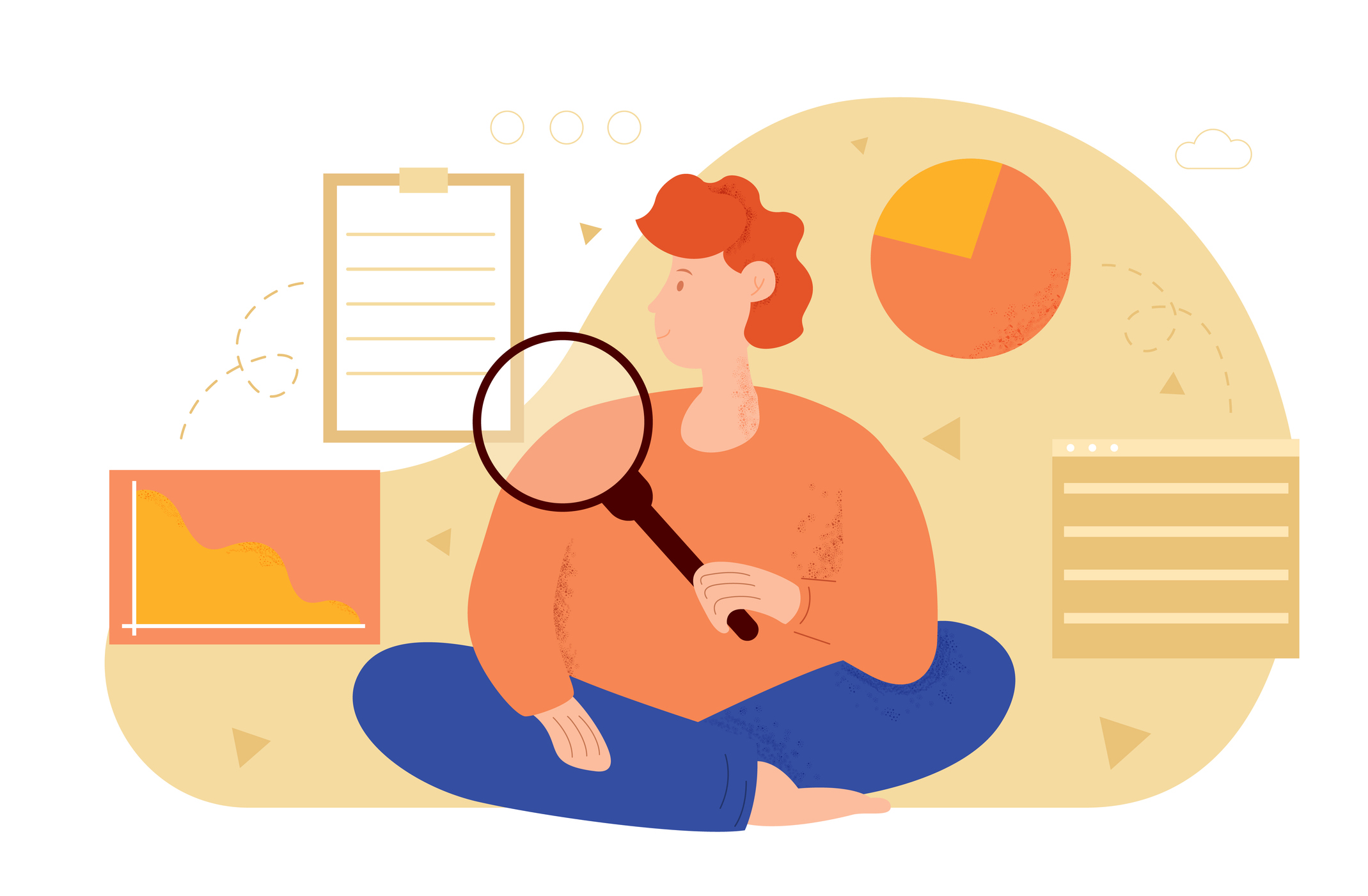The split() function in Python is a built-in string method that is used to split a string into a list of substrings based on a specified delimiter. The function takes the delimiter as an argument and returns a list of substrings obtained by splitting the original string wherever the delimiter is found.
The split() function is useful in various string manipulation tasks, such as:
- Extracting words from a sentence or text.
- Parsing data from comma-separated or tab-separated values (CSV/TSV) files.
- Breaking down URLs into different components (protocol, domain, path, etc.).
- Tokenizing sentences or paragraphs in natural language processing tasks.
- Processing log files or textual data for analysis.
In this article, we will dive deeper into the world of split() and learn about its basic usage, splitting strings, Lines, CSV data, etc using various delimiters, handling White space and cleaning inputs, and more.
Basic Usage of Split()
The split() function is a method that can be called on a string object. Its syntax is as follows:
string.split(separator, maxsplit)
The separator parameter is optional and specifies the delimiter at which the string should be split. If no separator is provided, the split() function splits the string at whitespace characters by default. The maxsplit parameter is also optional and defines the maximum number of splits to be performed. If not specified, all occurrences of the separator will be considered for splitting.
To split a string into a list of substrings, you can call the split() function on the string object and provide the desired separator as an argument. Here’s an example:
sentence = "Hello, how are you today?"
words = sentence.split(",") # Splitting at the comma delimiter
print(words)
In this case, the string sentence is split into a list of substrings using the comma (“,”) as the delimiter. The output will be: [‘Hello’, ‘ how are you today?’]. The split() function divides the string wherever it finds the specified delimiter and returns the resulting substrings as elements of a list.
Splitting Strings Using Default Delimiter
When splitting strings using the split() function in Python, if you do not specify a delimiter, it will use the default delimiters, which are whitespace characters (spaces, tabs, and newlines). Here’s what you need to know about splitting strings using default delimiters:
Default delimiter: By omitting the separator argument in the split() function, it will automatically split the string at whitespace characters.
Splitting at spaces: If the string contains spaces, the split() function will separate the string into substrings wherever it encounters one or more consecutive spaces.
Splitting at tabs and newlines: The split() function also considers tabs and newlines as delimiters. It will split the string whenever it encounters a tab character (“\t”) or a newline character (“\n”).
Here’s an example to illustrate splitting a string using default delimiters:
sentence = "Hello world!\tHow\nare you?" words = sentence.split() print(words)
In this case, the split() function is called without any separator argument. As a result, the string sentence is split into substrings based on the default whitespace delimiters. The output will be: [‘Hello’, ‘world!’, ‘How’, ‘are’, ‘you?’].
Splitting Strings Using Custom Delimiters
The split() function allows you to split a string based on a specific character or substring that serves as the delimiter. When you provide a custom delimiter as an argument to the split() function, it will split the string into substrings at each occurrence of the delimiter.
Here’s an example:
sentence = "Hello,how-are+you"
words = sentence.split(",") # Splitting at the comma delimiter
print(words)
In this case, the string sentence is split into substrings using the comma (“,”) as the delimiter.
The output will be: [‘Hello’, ‘how-are+you’].
The split() function also supports handling multiple delimiter characters or substrings. You can provide multiple delimiters as a single string or as a list of delimiters. The split() function will split the string based on any of the specified delimiters.
Here’s an example using multiple delimiters as a list:
sentence = "Hello,how-are+you" words = sentence.split([",", "-"]) # Splitting at comma and hyphen delimiters print(words)
In this example, the string sentence is split using both the comma (“,”) and hyphen (“-“) as delimiters. The output will be: [‘Hello’, ‘how’, ‘are+you’].
Limiting the Split
The split() function in Python provides an optional parameter called maxsplit. This parameter allows you to specify the maximum number of splits to be performed on the string. By setting the maxsplit value, you can control the number of resulting substrings in the split operation.
B. Examples showcasing the effect of maxsplit on the split operation:
Let’s consider a string and explore how the maxsplit parameter affects the split operation:
Example 1:
sentence = "Hello,how,are,you,today"
words = sentence.split(",", maxsplit=2)
print(words)
In this example, the string sentence is split using the comma (“,”) delimiter, and the maxsplit parameter is set to 2. This means that the split operation will stop after the second occurrence of the delimiter. The output will be: [‘Hello’, ‘how’, ‘are,you,today’]. As you can see, the split() function splits the string into two substrings, and the remaining part is considered as a single substring.
Example 2:
sentence = "Hello,how,are,you,today"
words = sentence.split(",", maxsplit=0)
print(words)
In this example, the maxsplit parameter is set to 0. This indicates that no splitting will occur, and the entire string will be treated as a single substring. The output will be: [‘Hello,how,are,you,today’]
Splitting Lines from Text
The split() function can be used to split multiline strings into a list of lines. By using the newline character (“\n”) as the delimiter, the split() function divides the string into separate lines.
Here’s an example:
text = "Line 1\nLine 2\nLine 3"
lines = text.split("\n")
print(lines)
In this example, the string text contains three lines separated by newline characters. By splitting the string using “\n” as the delimiter, the split() function creates a list of lines. The output will be: [‘Line 1’, ‘Line 2’, ‘Line 3’].
When splitting lines from text, it’s important to consider the presence of newline characters as well as any whitespace at the start or end of lines. You can use additional string manipulation methods, such as strip(), to handle such cases.
Here’s an example:
text = " Line 1\nLine 2 \n Line 3 "
lines = [line.strip() for line in text.split("\n")]
print(lines)
In this example, the string text contains three lines, including leading and trailing whitespace. By using list comprehension and calling strip() on each line after splitting, we remove any leading or trailing whitespace. The output will be: [‘Line 1’, ‘Line 2’, ‘Line 3’]. As you can see, the strip() function removes any whitespace at the start or end of each line, ensuring clean and trimmed lines.
Splitting CSV Data
CSV (Comma-Separated Values) is a common file format for storing and exchanging tabular data. To split CSV data into a list of fields, you can use the split() function and specify the comma (“,”) as the delimiter.
Here’s an example:
csv_data = "John,Doe,25,USA"
fields = csv_data.split(",")
print(fields)
In this example, the string csv_data contains comma-separated values representing different fields. By using the split() function with the comma as the delimiter, the string is split into individual fields. The output will be: [‘John’, ‘Doe’, ’25’, ‘USA’]. Each field is now a separate element in the resulting list.
CSV parsing can become more complex when dealing with quoted values and special cases. For example, if a field itself contains a comma or is enclosed in quotes, additional handling is required.
One common approach is to use a dedicated CSV parsing library, such as csv in Python’s standard library or external libraries like pandas. These libraries provide robust CSV parsing capabilities and handle special cases like quoted values, escaped characters, and different delimiters.
Here’s an example using the CSV module:
import csv csv_data = 'John,"Doe, Jr.",25,"USA, New York"' reader = csv.reader([csv_data]) fields = next(reader) print(fields)
In this example, the csv module is used to parse the CSV data. The csv.reader object is created, and the next() function is used to retrieve the first row of fields. The output will be: [‘John’, ‘Doe, Jr.’, ’25’, ‘USA, New York’]. The csv module handles the quoted value “Doe, Jr.” and treats it as a single field, even though it contains a comma.
Splitting Pathnames
When working with file paths, it is often useful to split them into directory and file components. Python provides the os.path module, which offers functions to manipulate file paths. The os.path.split() function can be used to split a file path into its directory and file components.
Here’s an example:
import os
file_path = "/path/to/file.txt"
directory, file_name = os.path.split(file_path)
print("Directory:", directory)
print("File name:", file_name)
In this example, the file path "/path/to/file.txt" is split into its directory and file components using os.path.split(). The output will be:
Directory: /path/to
File name: file.txt
By splitting the file path, you can conveniently access the directory and file name separately, allowing you to perform operations specific to each component.
Python’s os.path module also provides functions to extract file extensions and work with individual path segments. The os.path.splitext() function extracts the file extension from a file path, while the os.path.basename() and os.path.dirname() functions retrieve the file name and directory components, respectively.
Here’s an example:
import os
file_path = "/path/to/file.txt"
file_name, file_extension = os.path.splitext(os.path.basename(file_path))
directory = os.path.dirname(file_path)
print("Directory:", directory)
print("File name:", file_name)
print("File extension:", file_extension)
In this example, the file path “/path/to/file.txt” is used to demonstrate the extraction of various components. The os.path.basename() function retrieves the file name (“file.txt”), while the os.path.splitext() function splits the file name and extension into separate variables. The os.path.dirname() function is used to obtain the directory (“/path/to”). The output will be:
Directory: /path/to File name: file File extension: .txt
By utilizing these functions from the os.path module, you can easily split file paths into their directory and file components, extract file extensions, and work with individual path segments for further processing or manipulation
Handling Whitespace and Cleaning Input
The split() function in Python can be used not only to split strings but also to remove leading and trailing whitespace. When you call split() without passing any delimiter, it automatically splits the string at whitespace characters (spaces, tabs, and newlines) and discards any leading or trailing whitespace.
Here’s an example:
user_input = " Hello, how are you? " words = user_input.split() print(words)
In this example, the string user_input contains leading and trailing whitespace. By calling split() without specifying a delimiter, the string is split at whitespace characters, and the leading/trailing whitespace is removed. The output will be: [‘Hello,’, ‘how’, ‘are’, ‘you?’]. As you can see, the resulting list contains the words without any leading or trailing whitespace.
Splitting and rejoining strings can be useful for cleaning user input, especially when you want to remove excessive whitespace or ensure consistent formatting. By splitting the input into individual words or segments and then rejoining them with proper formatting, you can clean up the user’s input.
Here’s an example:
user_input = " open the door please " words = user_input.split() cleaned_input = " ".join(words) print(cleaned_input)
In this example, the string user_input contains multiple words with varying amounts of whitespace between them. By splitting the input using the default split() behavior, the whitespace is effectively removed. Then, by rejoining the words using a single space as the delimiter, the words are joined together with proper spacing. The output will be: “Open the door please”. The user’s input is now cleaned and formatted with consistent spacing between words.
Real-world Examples and Use Cases
- Parsing and processing textual data, such as analyzing word frequency or sentiment analysis.
- Data cleaning and validation, particularly for form data or user input.
- File path manipulation, including extracting directory and file components, working with extensions, and performing file-related operations.
- Data extraction and transformation, like splitting log entries or extracting specific parts of data.
- Text processing and tokenization, such as splitting text into words or sentences for analysis or processing.
- The split() function is a versatile tool used in various domains for splitting strings, extracting meaningful information, and facilitating data manipulation and analysis
Conclusion
The split() function in Python is a powerful tool for splitting strings and extracting information based on delimiters or whitespace. It offers flexibility and utility in various scenarios, such as data processing, user input validation, file path manipulation, and text analysis. By experimenting with the split() function, you can unlock its potential and find creative solutions to your string manipulation tasks. Embrace its simplicity and versatility to enhance your Python coding skills and tackle real-world challenges effectively.